What to do when your MacBook Pro won’t recognize an external display can be a frustrating experience for many users. Whether you’re trying to extend your workspace or enjoy a movie on a bigger screen, it’s important to understand why this issue occurs and how to resolve it efficiently. In this guide, we’ll walk you through common reasons for display recognition problems, essential troubleshooting steps, and the right cables and adapters to ensure seamless connectivity with your external displays.
From checking cable integrity to adjusting system preferences, we will cover everything you need to know to get your MacBook Pro back in sync with your external display and enhance your productivity or entertainment experience.
Understanding External Display Recognition Issues: What To Do When Your MacBook Pro Won’t Recognize An External Display
When your MacBook Pro refuses to recognize an external display, it can be frustrating. Various reasons can lead to this issue, often stemming from simple oversights to more complex system settings. Understanding these reasons is crucial for effective troubleshooting and ensuring a smooth connection between your MacBook Pro and external displays.Common reasons for this issue include faulty cables, incompatible adapters, or settings that need adjustment in your Mac’s system preferences.
Physical connections must be checked thoroughly, as a loose or damaged cable can hinder the signal from reaching the external display. Additionally, system preferences play a significant role in display recognition by managing how your MacBook interacts with external devices.
Troubleshooting Steps for MacBook Pro
To resolve connection issues with your external display, follow these troubleshooting steps carefully:
- Check all physical connections to ensure cables are securely plugged into both the MacBook Pro and the external display.
- Go to ‘System Preferences’ and navigate to ‘Displays’ to check if the external display appears. If not, try detecting displays manually.
- Adjust the display settings, such as resolution and refresh rate, to match those of the external display.
- Restart your MacBook Pro and the external display to refresh the connection.
- Reset your NVRAM/PRAM by holding down Command + Option + P + R during startup until you hear the startup sound a second time.
- Reset the SMC (System Management Controller) according to the specific instructions for your MacBook Pro model.
Cable and Adapter Considerations, What to do when your MacBook Pro won’t recognize an external display
Choosing the right cables and adapters is critical for successful connectivity between your MacBook Pro and external display. Different types of cables and adapters, such as HDMI, DisplayPort, and USB-C, each come with their own compatibility factors.Compatibility issues can arise based on the MacBook Pro model and the technology of the external display. For instance, older MacBook models may not support certain newer display technologies.
Understanding the differences between active and passive adapters is also essential; active adapters convert signals while passive adapters rely on the source device’s capabilities, which can impact connectivity quality.
Software and Driver Issues
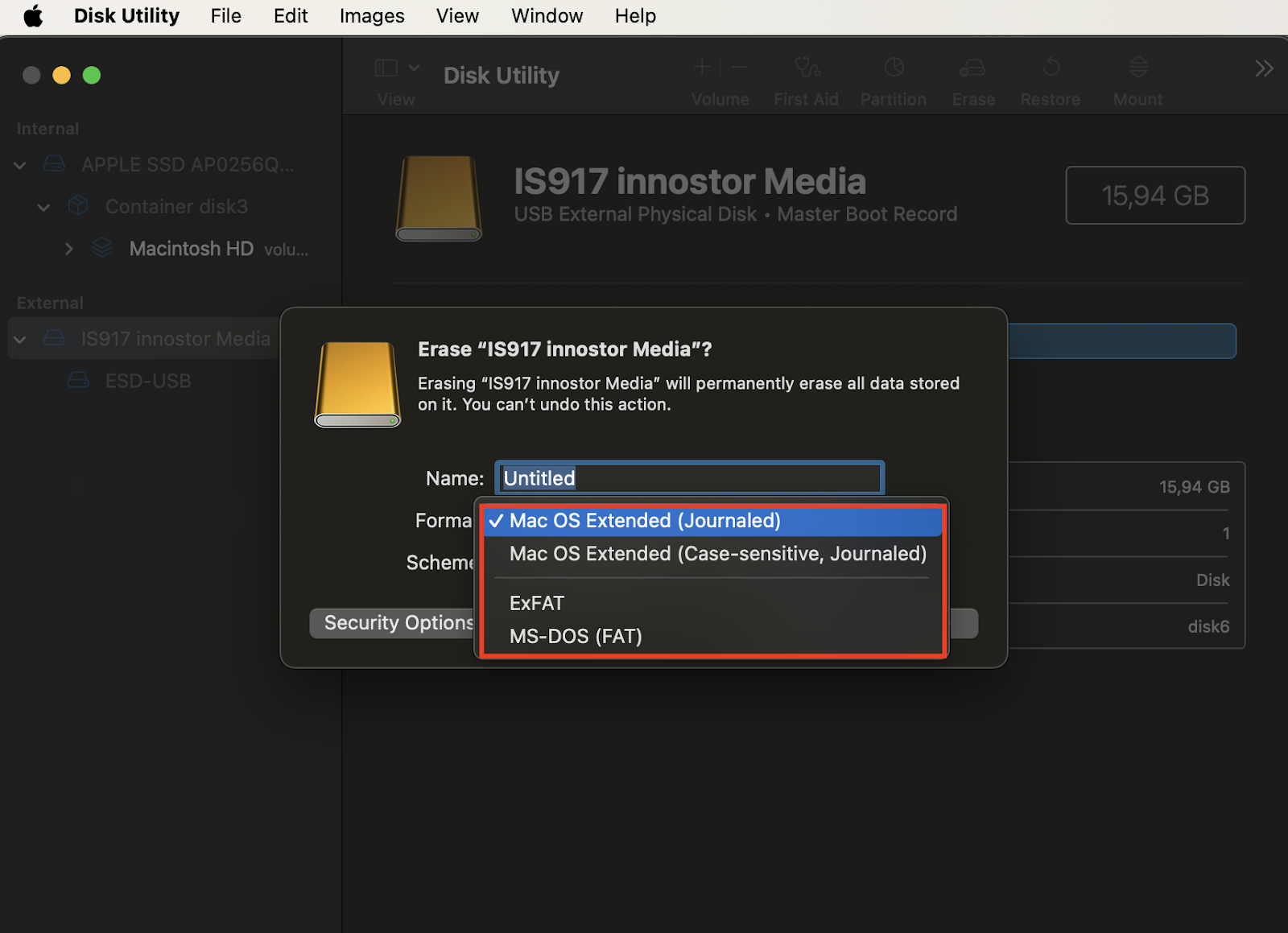
Source: googleusercontent.com
Software-related problems can often hinder a MacBook Pro’s ability to recognize external displays. Keeping your macOS and graphics drivers up to date is crucial for maintaining compatibility with various display technologies.To ensure your system is equipped to handle external displays, regularly check for macOS updates through ‘System Preferences’ and verify that your graphics drivers are also current. Additionally, application settings may interfere with display recognition, so consider reviewing any software that manages display settings or external devices.
Advanced Diagnostic Techniques
For deeper diagnostics, utilize the ‘Display’ tab in ‘System Information’ to gain insights into your MacBook’s recognition status of external displays. This can help identify whether the issue lies within the system settings or hardware.Testing the external display with another device can help isolate the problem. If the display works with another computer or device, the issue likely resides with the MacBook Pro itself.
Several third-party applications can assist in troubleshooting display problems, offering advanced features for diagnosing connectivity issues.
User Experiences and Solutions
User testimonials often reveal successful fixes for common display issues. Many users have reported that simply changing the cable or adapter resolved their problems. Community forums are a valuable resource for additional support and sharing troubleshooting tips.Compiling common fixes shared by users can be incredibly helpful. For example, HDMI users might flock to certain brand cables that have proven reliability, while DisplayPort users may share their success with specific adapters.
This collective knowledge can guide others facing similar issues in their quest for a solution.
Outcome Summary
In conclusion, knowing what to do when your MacBook Pro won’t recognize an external display is crucial for maintaining an efficient workflow and enjoying multimedia content without interruptions. By following the Artikeld troubleshooting steps and recommendations, you can quickly diagnose and resolve display issues, ensuring that your connection is stable and effective. Don’t forget to explore community resources for additional tips and user experiences that may offer further insights into resolving your display challenges.
FAQ Explained
What should I do first if my MacBook Pro can’t find the external display?
Start by checking all physical connections, ensuring cables are securely plugged in and in good condition.
Can I use any cable to connect my MacBook Pro to an external display?
No, you must use compatible cables and adapters that correspond to your MacBook Pro model and the external display’s input type.
How do I reset the NVRAM/PRAM on my MacBook Pro?
Shut down your MacBook Pro, then turn it on and immediately press and hold Option, Command, P, and R for about 20 seconds.
What is the difference between active and passive adapters?
Active adapters can convert signals and are necessary for certain setups, while passive adapters simply pass the signal through and may not work in all cases.
Where can I find software updates for my MacBook Pro?
You can check for software updates by going to System Preferences, then selecting Software Update to ensure your macOS and drivers are up to date.
